Context
A few weeks back I was working on a dataset at a client where I needed to import Excel files from a folder into said dataset. I filtered the files on a prefix and loaded around 30 files of the same structure to a table in my dataset. The Excel files are exports from a budgetting system (I know, right?) that have to be updated multiple times in the next coming weeks on an ad-hoc basis.
After the Excel files are updated I currently have 2 choices:
- Open the pbix-file and refresh the specific table that loads the files, and then publish to the service. This however again triggers a refresh in the service after publishing. Depending on the connection I have in the pbix (subset of rows from dev/test/prod) I might have to wait for the refresh in the service anyhow
- Refresh the dataset in the service and wait for that to finish
Solution
But as you might have noticed from the title of this blog, there is also another solution 😀.
Spoiler alert: you do need a Premium license.
Marc Lelijveld previously talked about the automation of triggering a single table to refresh in the Power BI Service, with PowerShell and a TMSL script.
But what if you're not (that) familiar with PowerShell and / or TMSL? And maybe it's not going to be part of an automated schedule, but you just want to be able to execute it ad-hoc, when necessary?
Luckily there's the XMLA endpoint to the rescue. You can connect to any Premium (Capacity or Per User) workspace via the XMLA endpoint with SQL Server Management Studio (SSMS) to do a (single) table refresh.
There's a few things you'll have to consider before being able to do this..
- Enable XMLA read-write
- Get the XMLA endpoint connection string
- Connect via SSMS
- Refresh your table(s)
- Check the outcome of the refresh in SSMS
- Or alternatively check the refresh history in the service
Enable XMLA read-write
XMLA Endpoint connection
Connect via SSMS
- Azure Active Directory - Universal with MFA
Refresh your table(s)
- Right-click the table you want to refresh and select Process Table
- Select the right processing option depending on your needs, I used a full refresh
- Optionally select other tables to refresh
- Click OK and wait for the refresh to complete.
Refresh history
This type of refresh shows as a Via XMLA Endpoint in the Refresh History of your dataset properties in the service.
In any case you ever want to cancel a running refresh, also with Premium and the XMLA endpoint set to Read/Write, have a look at this post how to Cancel a refresh with a SessionID (instead of SPID) and DAX Studio.
Conclusion
In this post I provided a UI-only solution to refreshing a single table in your Power BI dataset. Hopefully this post gave you some insights.
Have you already used this method before?
Do you use it often?
Do you use other methods to refresh a table in a dataset?
I'd love it when you provide more details in the comments!




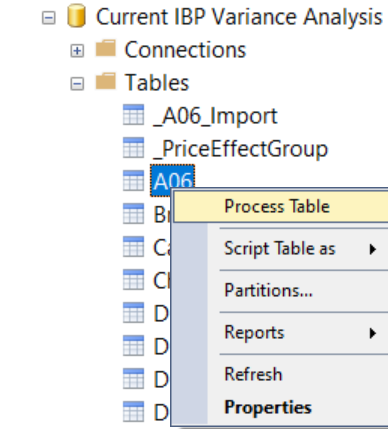

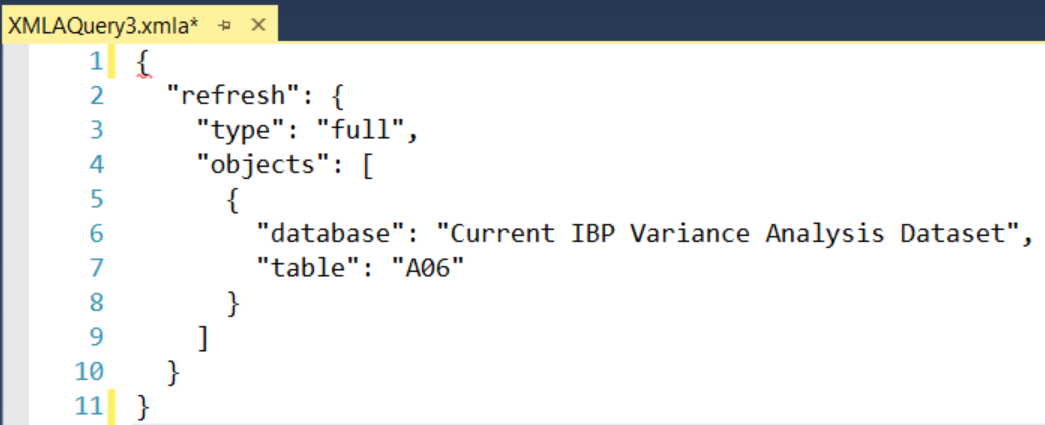




Hi Nicky, Thanks for sharing this. But I don't understand how it is better than the refresh option from the Service. Does it take less time to refresh?
ReplyDeleteThanks for that question. My case is to refresh a single table (so not the whole dataset). If your dataset contains many tables, and some very large, it might take a while to refresh the whole dataset. I only needed to refresh the Excel files for my dataset, so that 1 table was enough for me.
DeleteAlso refreshing the whole dataset puts more burden on the source (in this case a DWH).
I'd like to be able to do this but I get an error when I try this.
ReplyDelete"paramter name already exists
Parameter name: name (Microsoft.AnalysisServices.BackEnd)"
Ha, I actually also got that one :-) Read up on my update here how to fix that: https://www.nickyvv.com/2022/12/ssms-error-when-refreshing-power-bi-table-paramter-name-already-exists.html
DeleteSorry, I missed that. Works perfectly now!
DeleteHi Nicky, thanks for your sharing. Is it possible to refresh a single table in a dataset which is not owned by me?
ReplyDelete